Login to WordPress
Login to your WordPress Admin section (E.g. http://yourWordpressWebsite/wp-admin/). Select Plugins. Click on Add New option.
Install the Plugin
Search for "whatsform" in the Keyword space. Select the Form to Chat WordPress plugin and click Install.
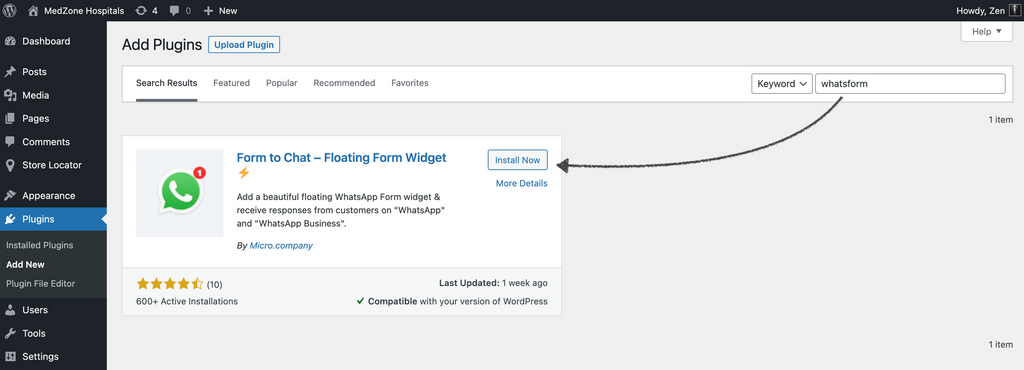
Activate the Plugin
After installation, find the Form to Chat WordPress plugin and click on Activate.
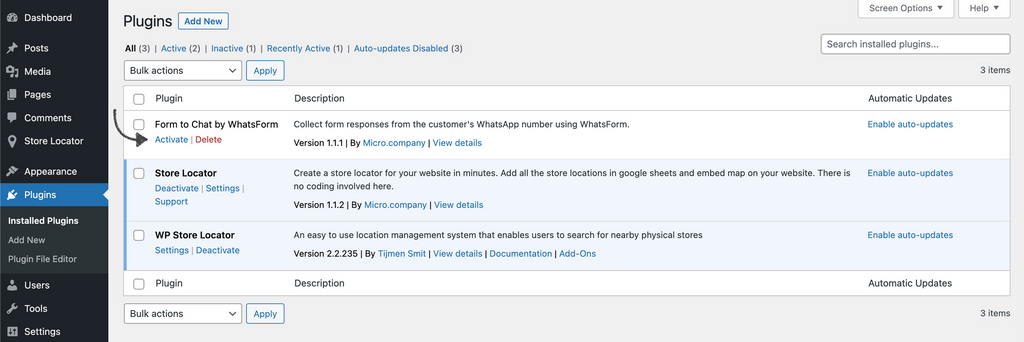
Copy the Code Snippet
Click on Share in your WhatsForm.
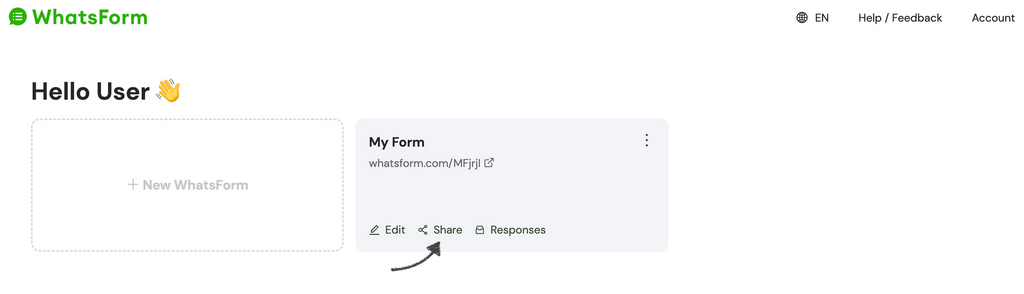
Under Share > WordPress, you will find the option to copy the code snippet for the plugin. Note that there is an option to edit the default welcome message of the widget.
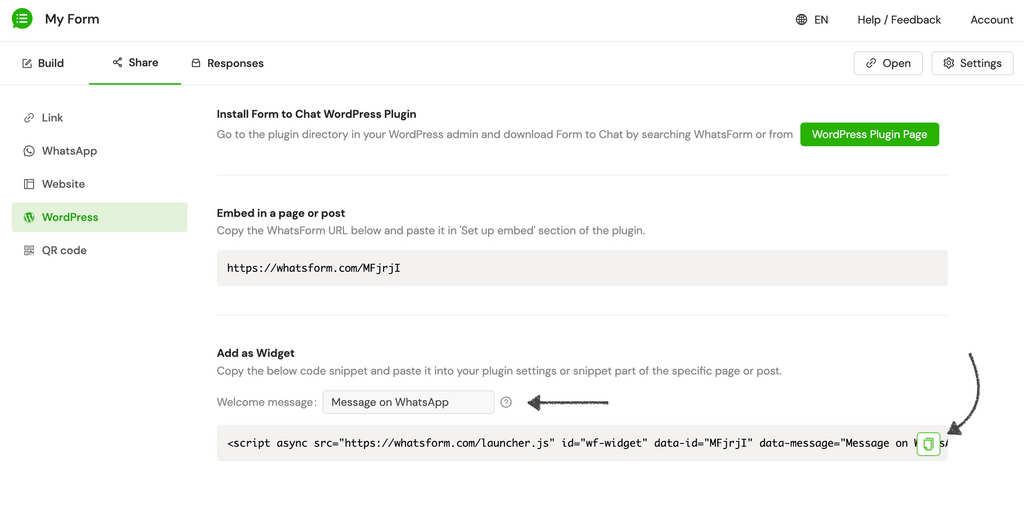
Edit Plugin Settings
Click on Settings of the plugin.

Add the code snippet of WhatsForm and click on Submit. There are Show options to control where the widget should appear on the website.
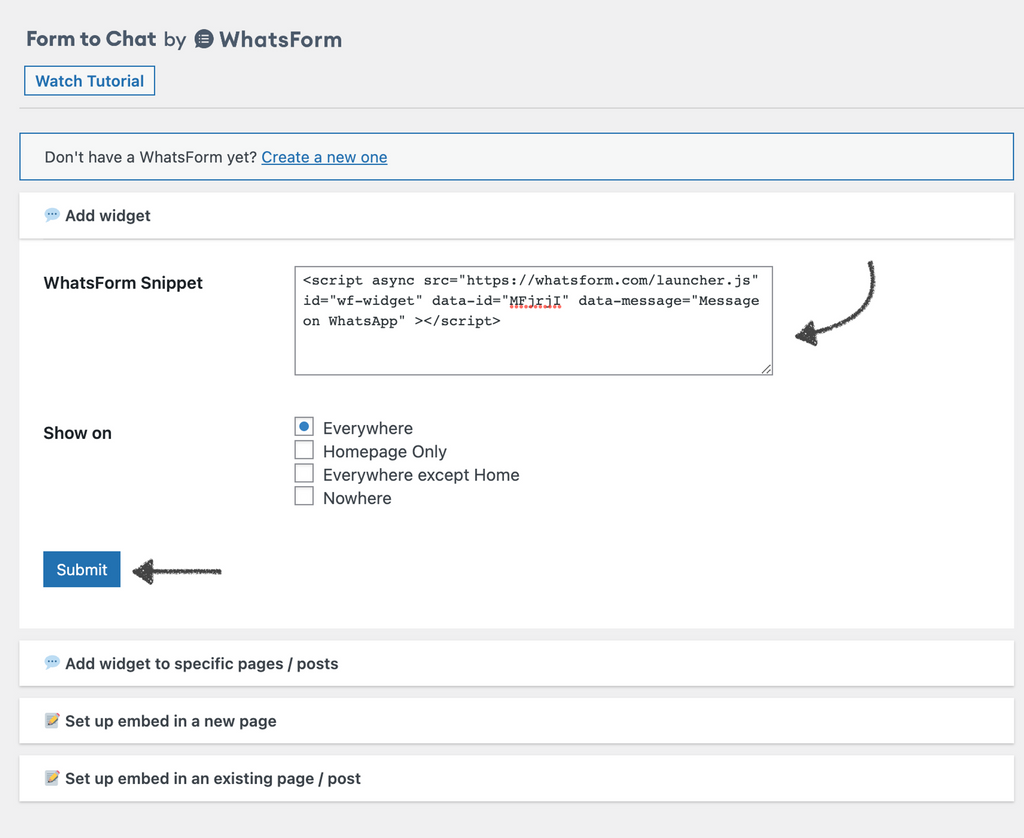
Test it out
Preview the WordPress website to see if WhatsForm floating widget was added successfully.
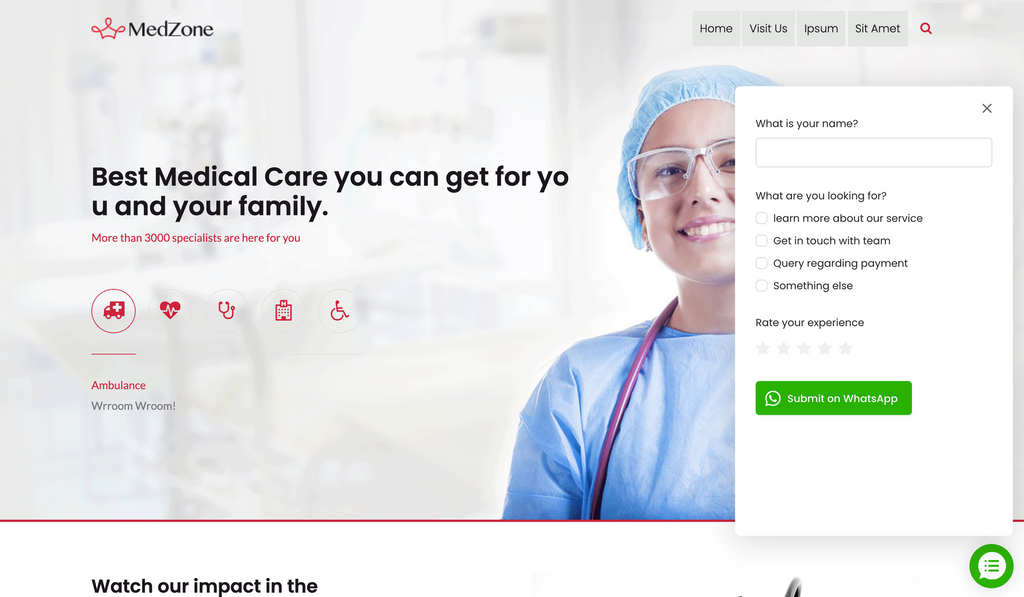
Tip
You can add WhatsForm floating widget to a specific page or post. Once the plugin is installed, each WordPress page or post will have a WhatsForm widget box at the very bottom.

Adding the code snippet of your WhatsForm, only in this box will ensure that the widget loads in this page. Also to note that the WhatsForm added in the box will override the WhatsForm code snippet you have added directly in the plugin.
You can create a new WordPress page with only the WhatsForm inside it. Here you will you provide the WhatsForm URL, give the page a title and specify the URL path.
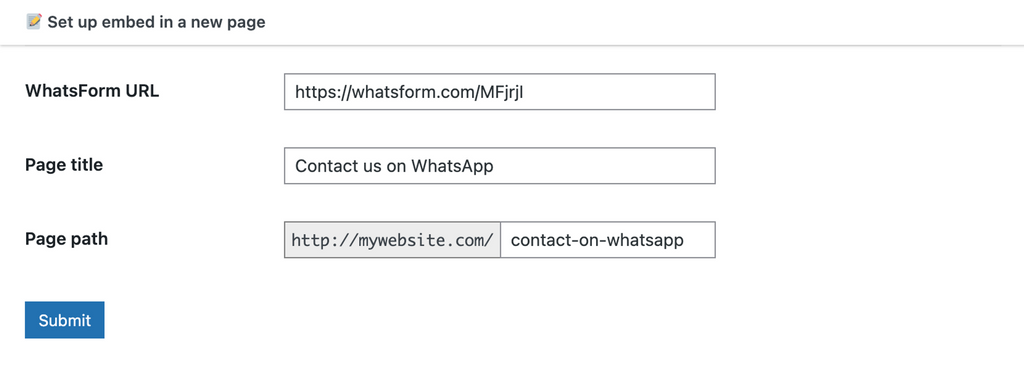
You can embed WhatsForm in any page using our WordPress shortcode. It’s of the format [whatsform id=”UNIQUEID”]. Adding this shortcode to any page or post will automatically embed WhatsForm on that page.
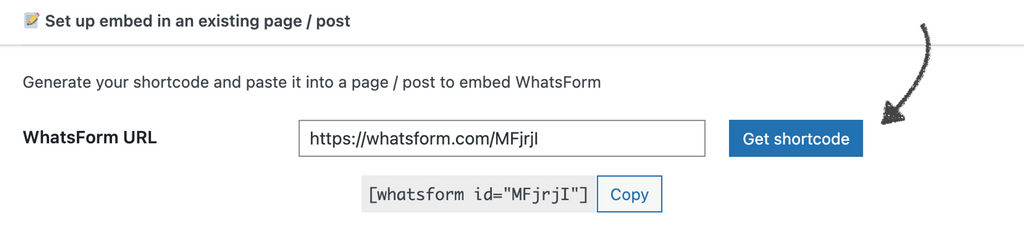
Note
Keep in mind that if you’re using a caching plugin in WordPress, it may take a few hours for the WhatsForm widget to show up on your site. If it isn’t showing up, try clearing your cache and that should get it live.
Warning
If you are on wordpress.com, you need to upgrade to business plan to be able to install any plugin. There could be other reasons that prevent you from installing Form to Chat plugin. They are listed here.
Still need help?
Contact us