This guide will walk you through the process of connecting your form to your root domain, ensuring a smooth and professional online presence.
This means that, your current WhatsForm URL that looks like this:
https://whatsform.com/abcdefcan be set to load on your root domain like:
yourcompany.com/abcdefNote
To point your form to a custom sub domain, please refer to this article.
Add Root Domain in WhatsForm
Click on Account and then Account Settings. Choose Custom domain under Form domain and set it to your desired root domain.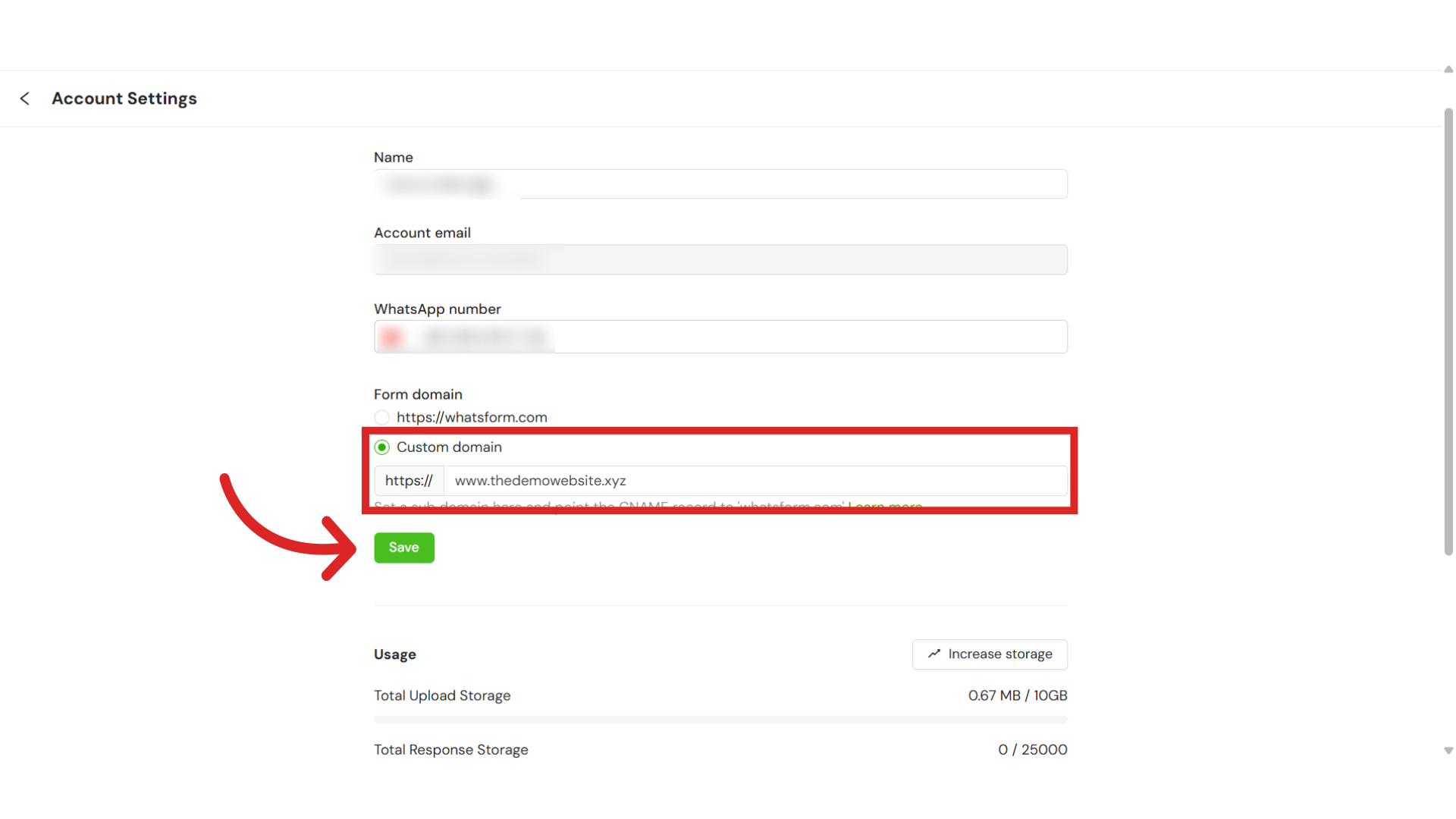
Add CNAME Records in Cloudflare
Next, you need to add CNAME records and a redirect rule in your DNS provider. In this example, we are using Cloudflare DNS provider. Log in to your Cloudflare account and select your domain.
Navigate to the DNS tab.
Here, we have to add two CNAME records:
Record 1
First, click on Add Record on the right-hand side.
Set the Type to CNAME. In the Name field, enter www.
In the target field, enter whatsform.com. Keep the Proxy Status turned off and click Save.
Record 2
Click on Add Record again and set the Type to CNAME.
In the Name field, enter your root domain. In this example, we will use www.thedemowebsite.xyz. In the Target field, enter www. Keep the Proxy Status turned off and click Save.
Create a Page Rule for Redirection
Now we need to add a page redirect rule, to redirect any user visiting your root domain URL to the www version of your website. For this, go to the Rules section in Cloudflare and select Page Rules.
Click on Create Page Rule.
In the URL field, enter your full domain, followed by the * symbol. In this example, we will enter https://thedemowebsite.xyz/*
Under Pick a Setting, select Forwarding URL. Then, in the Select Status Code dropdown, choose 301 Permanent Redirect.
In the Destination URL field, enter your full domain followed by ${1}. Here is an example: https://www.thedemowebsite.xyz/${1}. When you're done making changes, click on Save and Deploy Page Rule.
Test Root Domain
Once the changes are made, please test your forms on root domain. You should be able to see that the URL
yourcompany.com/abcdefis starting to work now. The last part in the above URL is your Form ID. Different forms will have different form IDs, which are also customisable.
Still need help?
Contact us