In a normal WhatsForm submission, the conversation is created between the customer (who filled the form) and you (the form owner). That's the best-case scenario.
However, not every WhatsForm response reaches your WhatsApp number. Your customers sometimes choose to not send the WhatsForm response at the last minute and this creates a drop-off and missed opportunities.
This is where manual forwarding can help you to re-engage your customer on WhatsApp. It helps you to prevent missed leads.
Use Forward under Responses
All WhatsForm Responses are recorded under the Responses. Open the Responses section of your WhatsForm.
Hover over any one of the collected responses. You will see a WhatsApp icon with the message "Forward WhatsForm response". Click on it.
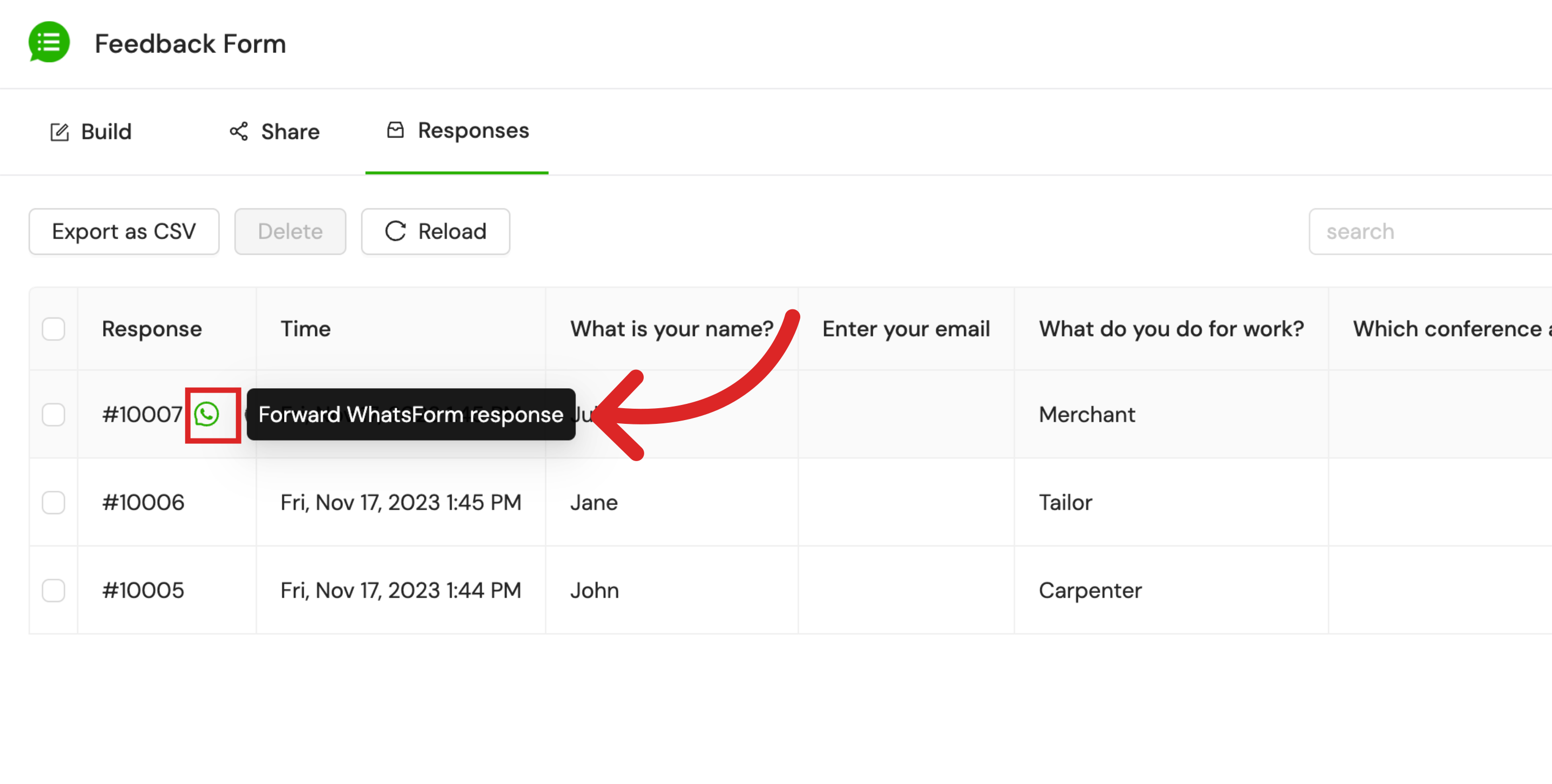 Pre-filled WhatsApp number
Pre-filled WhatsApp number
You will see that the WhatsApp number is pre-filled with phone number associated with your WhatsForm. You can change this number to another user's WhatsApp number if you want to assign the conversation to a teammate.
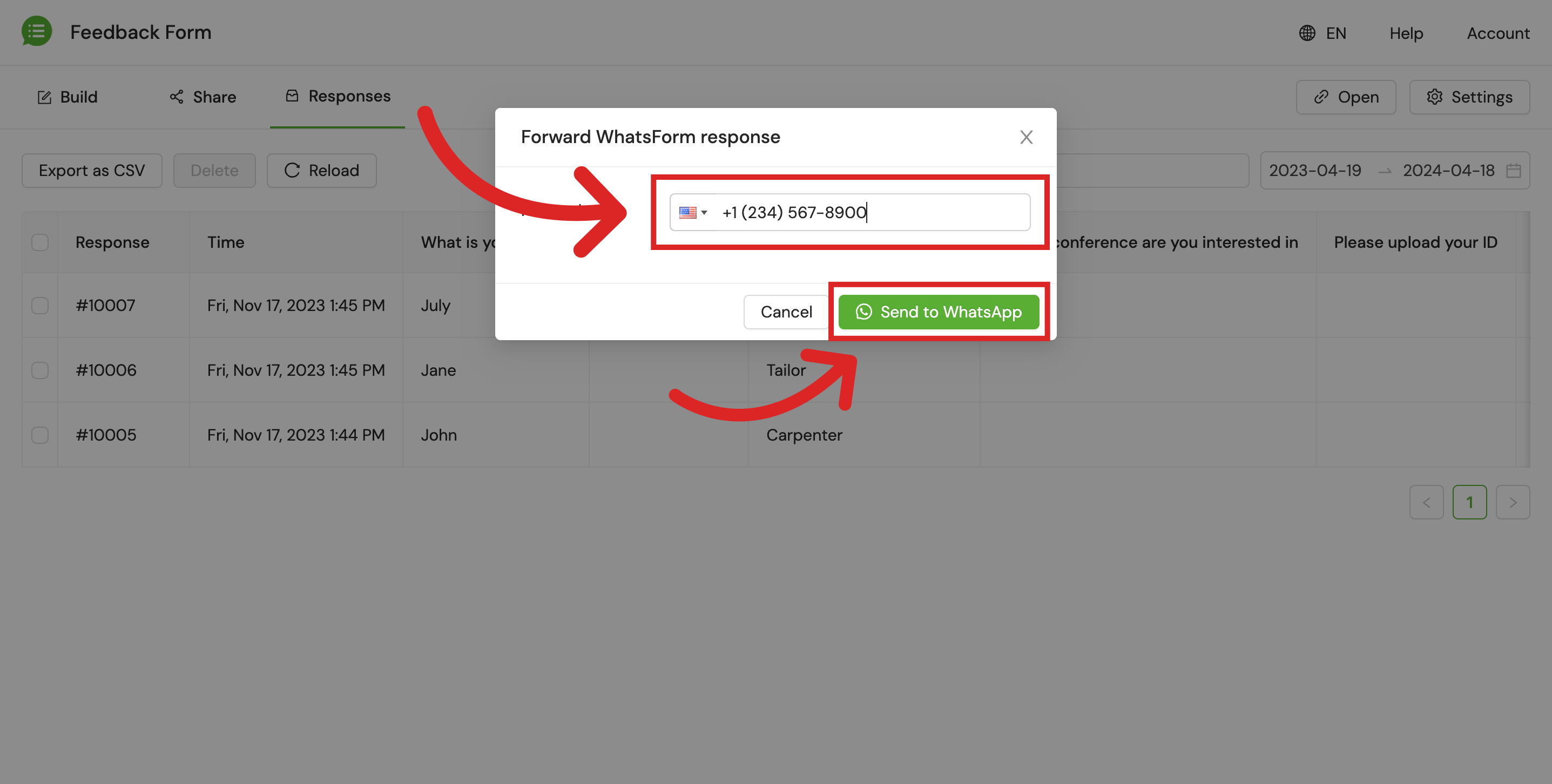
When to use manual forward?
If you are experiencing higher drop-offs with your WhatsForm, please collect the customer's phone number in your WhatsForm explicitly.
This allows you to use the manual forward feature more effectively by directly contacting the customer on WhatsApp.
By capturing phone numbers and utilizing manual forwarding, you can ensure that no lead falls through the cracks and that communication remains efficient.
Still need help?
Contact us